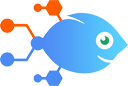
 Nekton Chrome extension integration with OpenAI (GPT-3, DALL·E, Whisper)
Nekton Chrome extension integration with OpenAI (GPT-3, DALL·E, Whisper)
How to Create article summaries with OpenAI from the Nekton Chrome extension
Take control of your reading list with this AI automation. With this Flow, you can select an article right from your browser and automatically get a summary of the content from OpenAI (with a truncate step). Catch up on industry news or create content for an email newsletter with just a few clicks.
Steps to automate
Use Nekton workflow automation service.Preparation
Create Nekton account. You can also use your existing Google account
to sign in.
Create automation
-
Click on the "Create new workflow" button, and then add "Automated step".
-
Set the step description to "Create article summaries with OpenAI from the Nekton Chrome extension" and then click on "Automate".
-
Provide the necessary parameters and click on the "Test it" button to check your automation. If you had issues with it, you can click on "Automate" again to try a different one.
Create a schedule (optional)
If you want to run this automation on a schedule, click on the gear button on the workflow editor
screen
to configure it. For example, you can run this flow every hour or every day.
Automate Nekton Chrome extension integrations
Take control of your reading list with this AI automation. With this Flow, you can select an article right from your browser and automatically get a summary of the con...
Take control of your reading list with this AI automation. With this Flow, you can select an article right from your browser and automatically get a summary of the con...
Nekton Chrome extension actions
Nekton can use any feature that is available in Nekton Chrome extension API.
Using our advanced AI, you can easily create custom automations for Nekton Chrome extension.
Here are some typical actions you can do in your automated workflows.
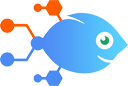 Reply to Chrome
Reply to Chrome
After triggering a Flow via the Chrome extension, you can return the results and display them right in the extension.
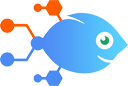 New Push
New Push
When you trigger this Flow from the Nekton Chrome extension, by default it will include the website’s title, URL, timestamp, and who triggered the Flow. You can add additional Input Fields if you’d like to include more information.
About Nekton Chrome extension
Run workflows right from your browser. Include the URL & Title of the current page or add fields to include any other data you want to use in your Flow.




