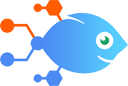
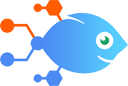 Nekton Issue Manager integration with Nekton Issue Manager
Nekton Issue Manager integration with Nekton Issue Manager
How to Create new Trello card when Nekton Support creates a new issue for your integration
Steps to automate
Use Nekton workflow automation service.Preparation
Create Nekton account. You can also use your existing Google account
to sign in.
Create automation
-
Click on the "Create new workflow" button, and then add "Automated step".
-
Set the step description to "Create new Trello card when Nekton Support creates a new issue for your integration" and then click on "Automate".
-
Provide the necessary parameters and click on the "Test it" button to check your automation. If you had issues with it, you can click on "Automate" again to try a different one.
Create a schedule (optional)
If you want to run this automation on a schedule, click on the gear button on the workflow editor
screen
to configure it. For example, you can run this flow every hour or every day.
Automate Nekton Issue Manager integrations
Nekton Issue Manager actions
Nekton can use any feature that is available in Nekton Issue Manager API.
Using our advanced AI, you can easily create custom automations for Nekton Issue Manager.
Here are some typical actions you can do in your automated workflows.
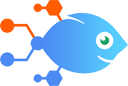 Create Comment
Create Comment
Create a comment on a specific issue.
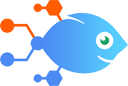 Find Issue
Find Issue
Return data for a specific issue.
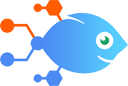 Generate Report
Generate Report
Compare the open/close rate of bug reports and feature requests between 2 time periods.
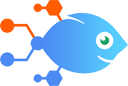 List Issues
List Issues
List all open issue for your integration.
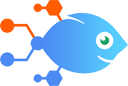 Affected User Added
Affected User Added
Triggers when a new affected user is added to an issue by Nekton's support team.
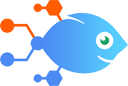 New Comment
New Comment
Triggers when a new comment is created by Nekton's support team or the partner.
About Nekton Issue Manager
Nekton Issue Manager allows partners to send bugs and feature requests from the developer platform to their preferred issue tracking tools.