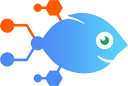Arlo integration with Microsoft Office 365
Arlo integration with Microsoft Office 365
How to Add new Arlo courses to Office 365 calendars
Steps to automate
Use Nekton workflow automation service.Preparation
Create Nekton account. You can also use your existing Google account
to sign in.
Create automation
-
Click on the "Create new workflow" button, and then add "Automated step".
-
Set the step description to "Add new Arlo courses to Office 365 calendars" and then click on "Automate".
-
Provide the necessary parameters and click on the "Test it" button to check your automation. If you had issues with it, you can click on "Automate" again to try a different one.
Create a schedule (optional)
If you want to run this automation on a schedule, click on the gear button on the workflow editor
screen
to configure it. For example, you can run this flow every hour or every day.
Automate Arlo integrations
Don't spend any more time on manual payment reminders. Set up this integration instead. It automatically posts a customizable payment reminder email via your Gmail acc...
Arlo actions
Nekton can use any feature that is available in Arlo API.
Using our advanced AI, you can easily create custom automations for Arlo.
Here are some typical actions you can do in your automated workflows.
 Find Contact
Find Contact
Finds a contact by searching
 Find Multi-Session Event Registration
Find Multi-Session Event Registration
Finds a multi-session event registration by searching
 Find Order
Find Order
Finds an order by ID
 Find Basic Event Registration
Find Basic Event Registration
Finds a basic event registration by searching
 Find or Create Organisation
Find or Create Organisation
Finds an organisation by searching
 Update Contact
Update Contact
Update an existing contact
About Arlo
Arlo is a complete training management solution to promote, sell, and deliver courses and events.