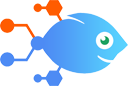BatchDialer integration with Follow Up Boss
BatchDialer integration with Follow Up Boss
How to Create or update Follow Up Boss contacts when new leads are generated in BatchDialer
Steps to automate
Use Nekton workflow automation service.Preparation
Create Nekton account. You can also use your existing Google account
to sign in.
Create automation
-
Click on the "Create new workflow" button, and then add "Automated step".
-
Set the step description to "Create or update Follow Up Boss contacts when new leads are generated in BatchDialer" and then click on "Automate".
-
Provide the necessary parameters and click on the "Test it" button to check your automation. If you had issues with it, you can click on "Automate" again to try a different one.
Create a schedule (optional)
If you want to run this automation on a schedule, click on the gear button on the workflow editor
screen
to configure it. For example, you can run this flow every hour or every day.
Automate BatchDialer integrations
BatchDialer actions
Nekton can use any feature that is available in BatchDialer API.
Using our advanced AI, you can easily create custom automations for BatchDialer.
Here are some typical actions you can do in your automated workflows.
 Contact Update
Contact Update
This action will FULL update a contact of given Contact ID. Full contact update mean every field will update, no matter this field is empty or not. If you want update only specific fields, use Update Contact Partially action.
 Contacts Import
Contacts Import
Imports multiple contacts into BatchDialer campaign
 DNC List Delete Phone Numbers
DNC List Delete Phone Numbers
This action will delete phone numbers from DNC (do not call) list if they are on it.
 Contact Add to Campaign
Contact Add to Campaign
This action is used to add existing contact into single campaign.
 Contact Update Partially
Contact Update Partially
This action will partially update a contact of given Contact ID. Fields sent in the request are getting updated; the rest of the fields remain the same. All fields are optional.
 DNC List Add Phone Numbers
DNC List Add Phone Numbers
This action will add phone numbers to DNC (do not call) list.
About BatchDialer
BatchDialer is a predictve dialing software for sales teams