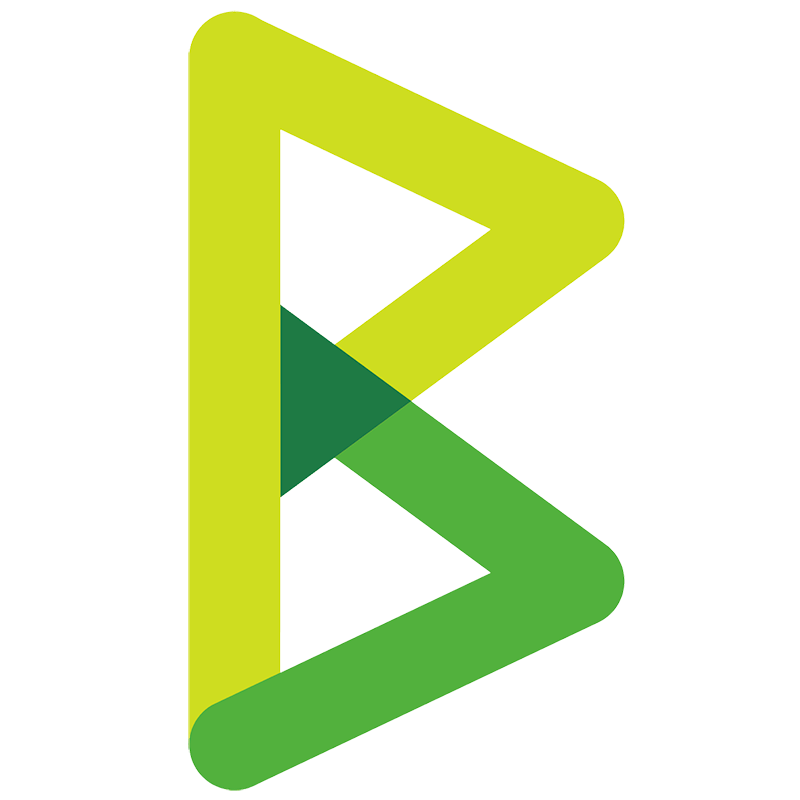
 BTCPay Server integration with Google Sheets
BTCPay Server integration with Google Sheets
How to Add Google Sheets rows for new settled invoice payments in BTCPay Server
Steps to automate
Use Nekton workflow automation service.Preparation
Create Nekton account. You can also use your existing Google account
to sign in.
Create automation
-
Click on the "Create new workflow" button, and then add "Automated step".
-
Set the step description to "Add Google Sheets rows for new settled invoice payments in BTCPay Server" and then click on "Automate".
-
Provide the necessary parameters and click on the "Test it" button to check your automation. If you had issues with it, you can click on "Automate" again to try a different one.
Create a schedule (optional)
If you want to run this automation on a schedule, click on the gear button on the workflow editor
screen
to configure it. For example, you can run this flow every hour or every day.
Automate BTCPay Server integrations
BTCPay Server actions
Nekton can use any feature that is available in BTCPay Server API.
Using our advanced AI, you can easily create custom automations for BTCPay Server.
Here are some typical actions you can do in your automated workflows.
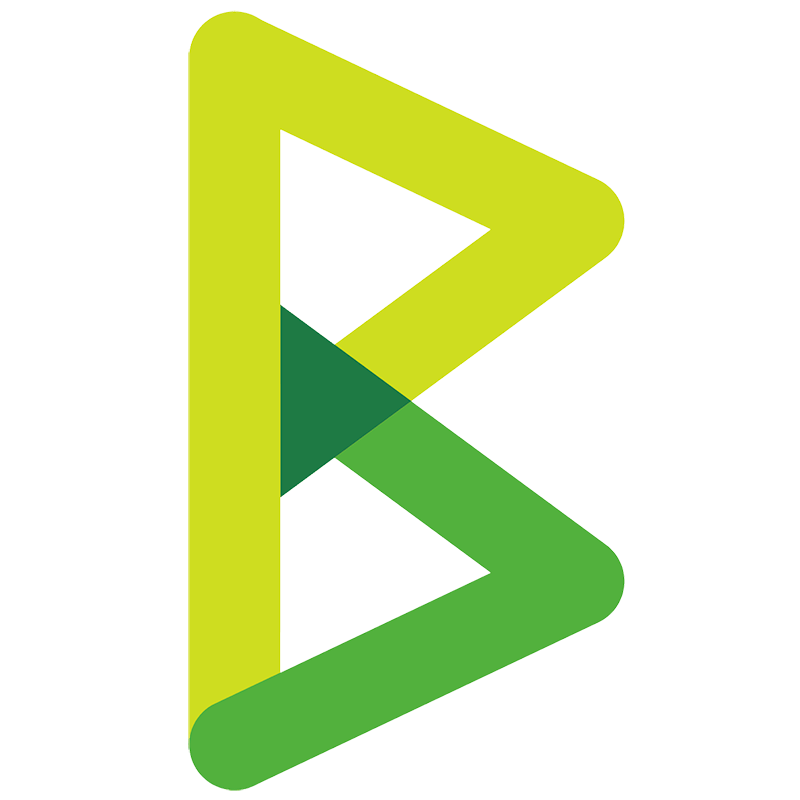 Create Payment Request
Create Payment Request
Creates a Payment Request
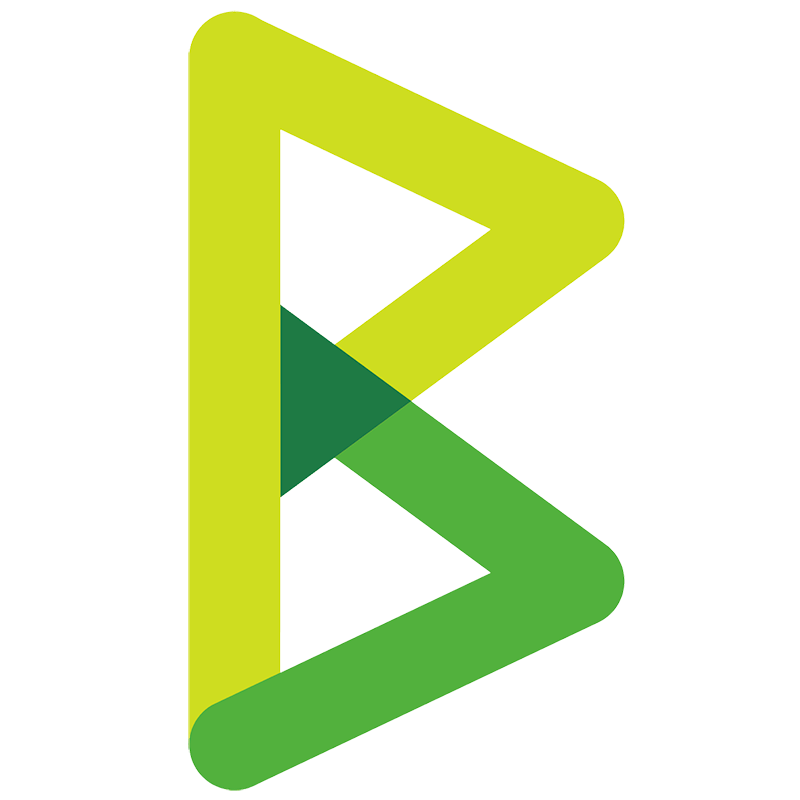 Create User
Create User
Creates a User
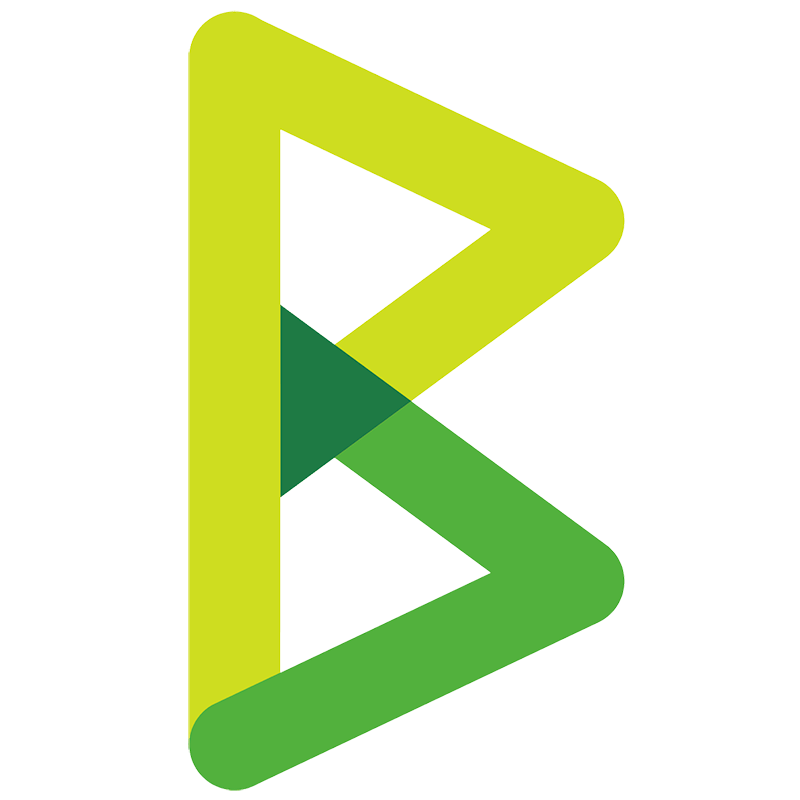 Withdraw From a Custodian Account to Store Wallet (Experimental)
Withdraw From a Custodian Account to Store Wallet (Experimental)
Withdraw Funds from a Custodian Account to your Store Wallet using a specific payment method like "BTC-OnChain".
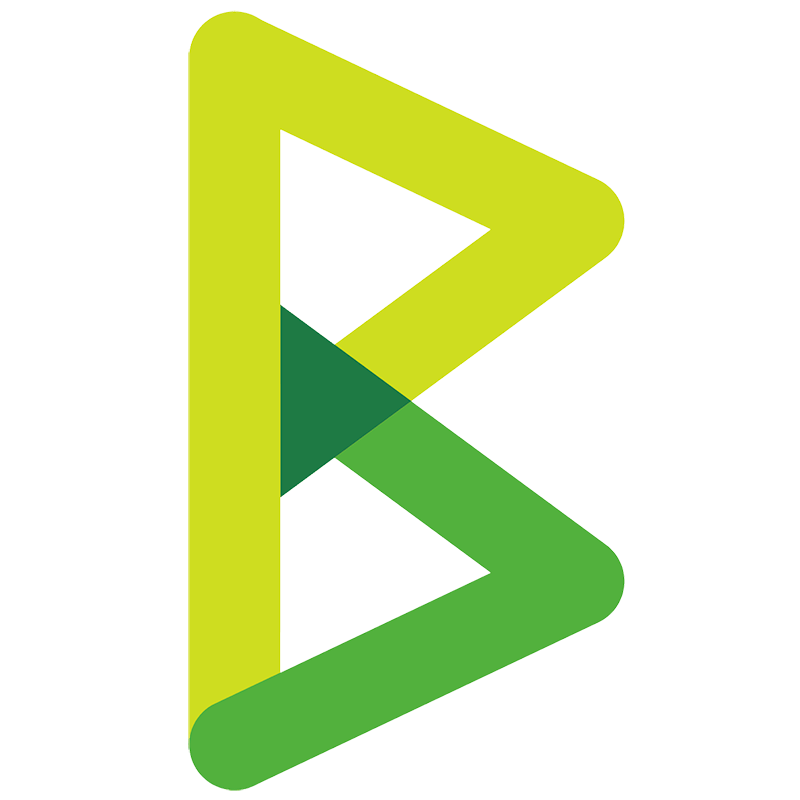 Generate On-Chain Wallet Address
Generate On-Chain Wallet Address
Generates a new address for a store wallet.
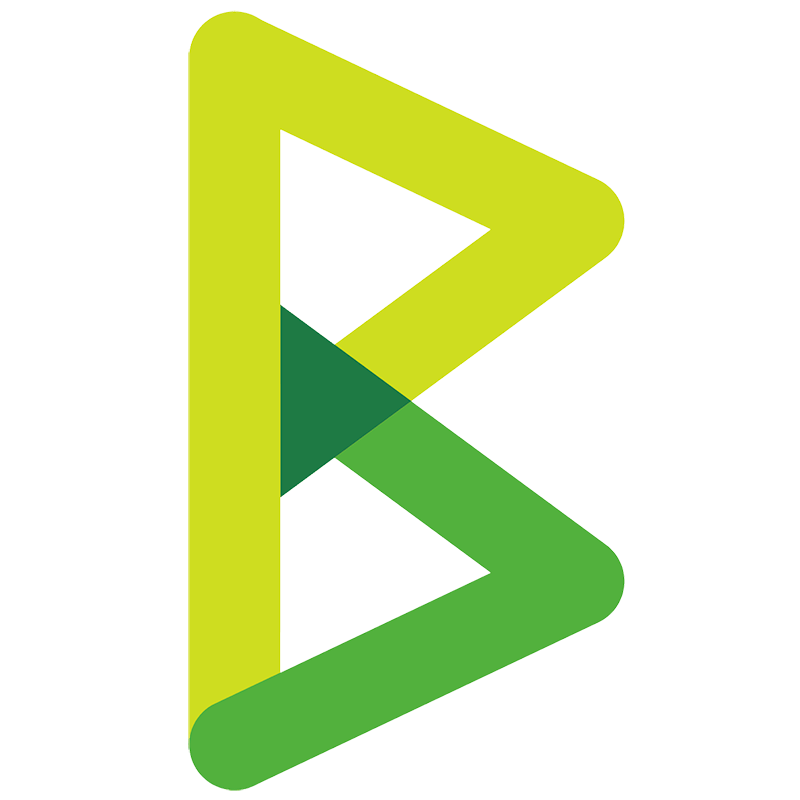 Get the Deposit Address for a Custodian Account (Experimental)
Get the Deposit Address for a Custodian Account (Experimental)
Get the Deposit Address to deposit funds in a Custodian Account using a specific payment method like "BTC-OnChain".
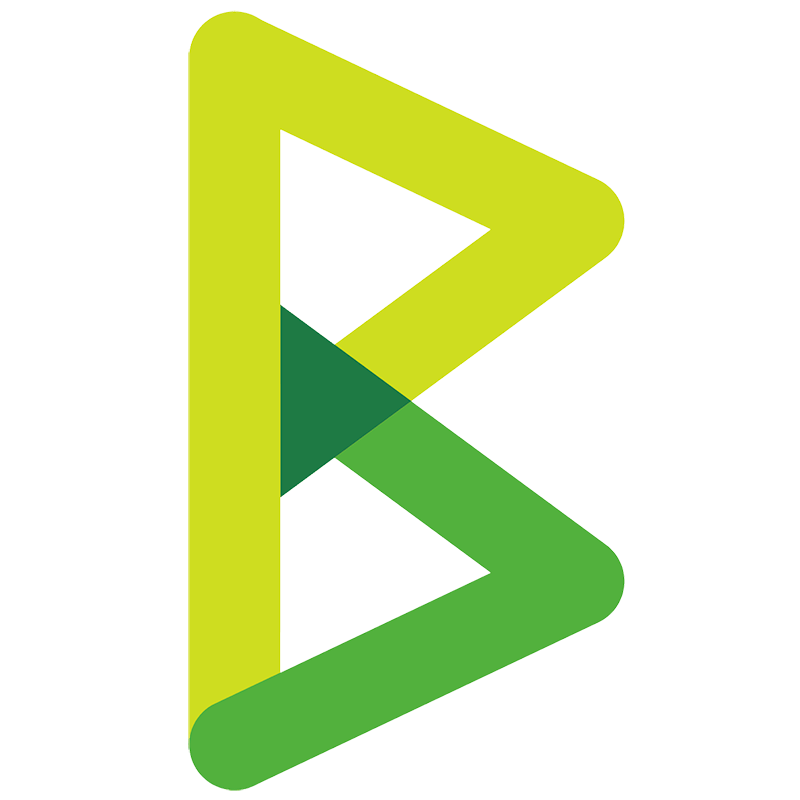 Get Store On-Chain Wallet Balance
Get Store On-Chain Wallet Balance
Get the balance of your On-Chain Store wallet.
About BTCPay Server
Start Accepting Bitcoin Payments With 0% Fees & No Third-party


