
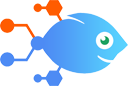 Comdesk Lead integration with Formatter by Nekton
Comdesk Lead integration with Formatter by Nekton
How to Send Slack channel messages for new appointments in Comdesk Lead
Steps to automate
Use Nekton workflow automation service.Preparation
Create Nekton account. You can also use your existing Google account
to sign in.
Create automation
-
Click on the "Create new workflow" button, and then add "Automated step".
-
Set the step description to "Send Slack channel messages for new appointments in Comdesk Lead" and then click on "Automate".
-
Provide the necessary parameters and click on the "Test it" button to check your automation. If you had issues with it, you can click on "Automate" again to try a different one.
Create a schedule (optional)
If you want to run this automation on a schedule, click on the gear button on the workflow editor
screen
to configure it. For example, you can run this flow every hour or every day.
Automate Comdesk Lead integrations
Comdesk Lead actions
Nekton can use any feature that is available in Comdesk Lead API.
Using our advanced AI, you can easily create custom automations for Comdesk Lead.
Here are some typical actions you can do in your automated workflows.
 アポイントデータ作成時
アポイントデータ作成時
Triggers when appointment data is created.
 リードデータ登録時
リードデータ登録時
Triggers when lead data is registered via API linkage.
 特定ステータスのactivityデータ作成時
特定ステータスのactivityデータ作成時
Triggers when activity data for a specific status is created.
About Comdesk Lead
Comdesk Lead is an inside sales CTI tool that can be linked to mobile phone lines.

