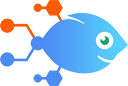Trello integration with Das Keyboard 5Q
Trello integration with Das Keyboard 5Q
How to Get Das Keyboard 5Q signals for new Trello cards
Steps to automate
Use Nekton workflow automation service.Preparation
Create Nekton account. You can also use your existing Google account
to sign in.
Create automation
-
Click on the "Create new workflow" button, and then add "Automated step".
-
Set the step description to "Get Das Keyboard 5Q signals for new Trello cards" and then click on "Automate".
-
Provide the necessary parameters and click on the "Test it" button to check your automation. If you had issues with it, you can click on "Automate" again to try a different one.
Create a schedule (optional)
If you want to run this automation on a schedule, click on the gear button on the workflow editor
screen
to configure it. For example, you can run this flow every hour or every day.
Automate Das Keyboard 5Q integrations
Das Keyboard 5Q actions
Nekton can use any feature that is available in Das Keyboard 5Q API.
Using our advanced AI, you can easily create custom automations for Das Keyboard 5Q.
Here are some typical actions you can do in your automated workflows.
 Create a Signal
Create a Signal
Create a Signal to send to one specific Zone.
About Das Keyboard 5Q
Das Keyboard 5Q is a cloud-connected, open API RGB mechanical keyboard that allows each key to be color-controlled over the Internet.