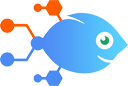SafetyCulture integration with Google Drive
SafetyCulture integration with Google Drive
How to Export completed SafetyCulture audits and upload to a Google Drive folder
Steps to automate
Use Nekton workflow automation service.Preparation
Create Nekton account. You can also use your existing Google account
to sign in.
Create automation
-
Click on the "Create new workflow" button, and then add "Automated step".
-
Set the step description to "Export completed SafetyCulture audits and upload to a Google Drive folder" and then click on "Automate".
-
Provide the necessary parameters and click on the "Test it" button to check your automation. If you had issues with it, you can click on "Automate" again to try a different one.
Create a schedule (optional)
If you want to run this automation on a schedule, click on the gear button on the workflow editor
screen
to configure it. For example, you can run this flow every hour or every day.
Automate Delay by Nekton integrations
Delay by Nekton actions
Nekton can use any feature that is available in Delay by Nekton API.
Using our advanced AI, you can easily create custom automations for Delay by Nekton.
Here are some typical actions you can do in your automated workflows.
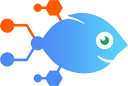 Delay For
Delay For
Waits for a set amount of time before completing your Actions.
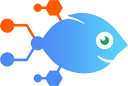 Delay Until
Delay Until
Waits to run your Actions until a date or time that you choose.
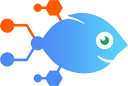 Delay After Queue
Delay After Queue
Waits for a set amount of time after the last delay in a given queue. Used to deal with race conditions and rate-limiting.
About Delay by Nekton
Put your Actions on hold for a specified amount of time before sending data to another app. You can set up scheduled emails, get notified of incomplete tasks, send automatic follow-ups, and automate other tasks on your timeline.