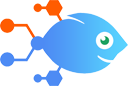EventMobi integration with Slack
EventMobi integration with Slack
How to Send Slack channel messages for new EventMobi attendees
Steps to automate
Use Nekton workflow automation service.Preparation
Create Nekton account. You can also use your existing Google account
to sign in.
Create automation
-
Click on the "Create new workflow" button, and then add "Automated step".
-
Set the step description to "Send Slack channel messages for new EventMobi attendees" and then click on "Automate".
-
Provide the necessary parameters and click on the "Test it" button to check your automation. If you had issues with it, you can click on "Automate" again to try a different one.
Create a schedule (optional)
If you want to run this automation on a schedule, click on the gear button on the workflow editor
screen
to configure it. For example, you can run this flow every hour or every day.
Automate EventMobi integrations
Imagine being on-site at your event with limited access to your computer. Using this Nekton template, you can add attendees to your EventMobi app with a simple text me...
EventMobi actions
Nekton can use any feature that is available in EventMobi API.
Using our advanced AI, you can easily create custom automations for EventMobi.
Here are some typical actions you can do in your automated workflows.
 Create Person
Create Person
Creates a new Person.
 Create Company
Create Company
Creates a company in an event.
 Create Session
Create Session
Creates a Session
 New Person
New Person
Triggers when a new person is added.
About EventMobi
EventMobi’s event management platform has been trusted by associations, agencies and corporations to deliver engaging professional events for 12+ years