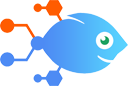Google Sheets integration with EZOfficeInventory
Google Sheets integration with EZOfficeInventory
How to Create EZOfficeInventory assets from new rows in Google Sheets
Steps to automate
Use Nekton workflow automation service.Preparation
Create Nekton account. You can also use your existing Google account
to sign in.
Create automation
-
Click on the "Create new workflow" button, and then add "Automated step".
-
Set the step description to "Create EZOfficeInventory assets from new rows in Google Sheets" and then click on "Automate".
-
Provide the necessary parameters and click on the "Test it" button to check your automation. If you had issues with it, you can click on "Automate" again to try a different one.
Create a schedule (optional)
If you want to run this automation on a schedule, click on the gear button on the workflow editor
screen
to configure it. For example, you can run this flow every hour or every day.
Automate EZOfficeInventory integrations
Slack users have to make multiple entries to add new members in every software program they use. This integration enables users to automate this process while only hav...
EZOfficeInventory actions
Nekton can use any feature that is available in EZOfficeInventory API.
Using our advanced AI, you can easily create custom automations for EZOfficeInventory.
Here are some typical actions you can do in your automated workflows.
 Create Fixed Asset
Create Fixed Asset
Creates a FIxed Asset
 Create User
Create User
Creates an authenticated User
 Create Inventory
Create Inventory
Creates an Inventory
About EZOfficeInventory
EZOfficeInventory is asset tracking software that lets you track, maintain and report on your equipment so it's always available and lasts longer.