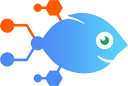Filevine integration with Filter by Nekton
Filevine integration with Filter by Nekton
How to Update case statuses in Case Status when phases are newly-updated in Filevine
Steps to automate
Use Nekton workflow automation service.Preparation
Create Nekton account. You can also use your existing Google account
to sign in.
Create automation
-
Click on the "Create new workflow" button, and then add "Automated step".
-
Set the step description to "Update case statuses in Case Status when phases are newly-updated in Filevine" and then click on "Automate".
-
Provide the necessary parameters and click on the "Test it" button to check your automation. If you had issues with it, you can click on "Automate" again to try a different one.
Create a schedule (optional)
If you want to run this automation on a schedule, click on the gear button on the workflow editor
screen
to configure it. For example, you can run this flow every hour or every day.
Automate Filevine integrations
Filevine actions
Nekton can use any feature that is available in Filevine API.
Using our advanced AI, you can easily create custom automations for Filevine.
Here are some typical actions you can do in your automated workflows.
 Create Contact
Create Contact
Creates a new contact.
 Copy Data To
Copy Data To
Copies data from a reference to a project. This action depends on the data output from a "Copy Data From" action, which should be included in your Flow as a prior step.
 Create Project
Create Project
Creates a new project.
 Update Collection Item
Update Collection Item
Updates an existing collection item.
 Find Collection Item
Find Collection Item
Finds a collection item by searching on item id.
 Find Document
Find Document
Finds a document by searching.
About Filevine
Filevine is a modern case management system for law firms.