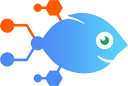Google Sheets integration with Gmail
Google Sheets integration with Gmail
How to Send emails via Gmail when Google Sheets rows are updated
Steps to automate
Use Nekton workflow automation service.Preparation
Create Nekton account. You can also use your existing Google account
to sign in.
Create automation
-
Click on the "Create new workflow" button, and then add "Automated step".
-
Set the step description to "Send emails via Gmail when Google Sheets rows are updated" and then click on "Automate".
-
Provide the necessary parameters and click on the "Test it" button to check your automation. If you had issues with it, you can click on "Automate" again to try a different one.
Create a schedule (optional)
If you want to run this automation on a schedule, click on the gear button on the workflow editor
screen
to configure it. For example, you can run this flow every hour or every day.
Automate Gmail integrations
Connect Gmail to Nekton to turn your inbox into a productivity powerhouse. Automatically send starred messages to Trello as new cards, or create calendar events and Zoom meetings when you label an email. The possibilities are endless when you connect Gmail with the 1,000+ apps supported by Nekton.
Here are some creative ways to use Gmail and Nekton:
- Easily back up and organize emails in a Google Sheets spreadsheet. Use Nekton to create a new row whenever you put a specific label on an email
- Send a personalized welcome email to kickstart a relationship with a new customer. Send emails from your Gmail whenever you get new leads in Facebook Lead Ads
- Instead of checking your web form multiple times a day, get a daily digest of new form submissions in your inbox so that you can read them all at once
Go the extra mile for your customers with this Flow. Whenever you receive a new response in a Google Form, this Flow will automatically create a Printfection giveaway ...
Revolutionize your lead generation process by automatically sending a customised SEO report to new leads. After a lead fills out a form on your website, this Nekton au...
This template allows you to compress new Gmail attachments with Zip Archive API and store them on Google Drive. You can specify the archive password for secure storage...
Do tasks of a certain size require special attention or approval? Set up this integration to notify someone via email. Each time a new task is created that exceeds 5 h...
This template sets up a Flow to automatically export completed SafetyCulture inspections done on a specific template in either PDF or Word in the new SafetyCulture rep...
Manage and archive email search results effortlessly with this Flow. Once active, it automatically creates a document in Documentero and uploads it to Google Drive as ...
Gmail actions
Nekton can use any feature that is available in Gmail API.
Using our advanced AI, you can easily create custom automations for Gmail.
Here are some typical actions you can do in your automated workflows.
 Create Draft
Create Draft
Create (but do not send) a new email message.
 Create Label
Create Label
Creates a new label.
 Remove Label from Email
Remove Label from Email
Remove a label from an email message.
 Find Email
Find Email
Finds an email message.
 Add Label to Email
Add Label to Email
Add a label to an email message.
 Create Draft Reply
Create Draft Reply
Create (but do not send) a draft of a reply to an existing email.
About Gmail
One of the most popular email services, Gmail keeps track of all your emails with threaded conversations, tags, and Google-powered search to find any message you need.