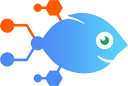Toky integration with Filter by Nekton
Toky integration with Filter by Nekton
How to Save new Toky call recordings to Google Drive
Save a copy of your business call recordings in Google Drive so you can share them, listen to them or categorize them as you want. This Nekton integration allows you to choose a folder in Google Drive and to save all the Toky call recordings. Create your own folders per customer, business or whatever you want, rename every audio file with your own codes, etc.
Steps to automate
Use Nekton workflow automation service.Preparation
Create Nekton account. You can also use your existing Google account
to sign in.
Create automation
-
Click on the "Create new workflow" button, and then add "Automated step".
-
Set the step description to "Save new Toky call recordings to Google Drive" and then click on "Automate".
-
Provide the necessary parameters and click on the "Test it" button to check your automation. If you had issues with it, you can click on "Automate" again to try a different one.
Create a schedule (optional)
If you want to run this automation on a schedule, click on the gear button on the workflow editor
screen
to configure it. For example, you can run this flow every hour or every day.
Automate Google Drive integrations
Google Drive will keep all your files organized and up to date, and with Nekton, you can connect Google Drive to all your other apps. Send notifications, create and update documents, and share files without even opening Google Drive. Use Nekton to make Google Drive even more powerful by automatically managing your files—making sure they’re right where you need them, when you need them.
Save a copy of your business call recordings in Google Drive so you can share them, listen to them or categorize them as you want. This Nekton integration allows you t...
This template sets up a Flow to automatically export completed SafetyCulture inspections and upload the file to a Google Drive folder. Upon completion of the inspectio...
If you're spending too much time converting files, this integration can help - it will catch new PDFs in Google Drive, convert them using ConvertAPI, then add them bac...
Google Drive actions
Nekton can use any feature that is available in Google Drive API.
Using our advanced AI, you can easily create custom automations for Google Drive.
Here are some typical actions you can do in your automated workflows.
 Copy File
Copy File
Create a copy of the specified file.
 Create Folder
Create Folder
Create a new, empty folder.
 Create File from Text
Create File from Text
Create a new file from plain text.
 Add File Sharing Preference
Add File Sharing Preference
Adds a sharing scope to the sharing preference of a file. Does not remove existing sharing settings. Provides a sharing URL.
 App Extensions (Beta)
App Extensions (Beta)
Performs an API call using an App Extension (Beta) entry, which you can select or create, later within this Flow's setup. App Extensions (Beta) can be reused across multiple flows and are managed centrally through the App Extensions (Beta) builder.
 Find a File
Find a File
Search for a specific file by name.
About Google Drive
Google Drive is Google's file sync app that lets you store all of your files online alongside your Google Docs documents, and keep them synced with all of your devices.