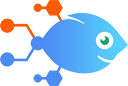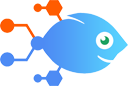 Google Sheets integration with Looping by Nekton
Google Sheets integration with Looping by Nekton
How to Create Google Sheets spreadsheets with Morning Metrics segments every day
Want to capture a snapshot of your customer’s behavior at any given moment? With this Flow you can automatically group your users by key metrics and save them to a new Google Sheet worksheet on a schedule. It’s perfect for tracking your best users, finding upgrade opportunities, and identifying customers who are at risk of leaving.
Steps to automate
Use Nekton workflow automation service.Preparation
Create Nekton account. You can also use your existing Google account
to sign in.
Create automation
-
Click on the "Create new workflow" button, and then add "Automated step".
-
Set the step description to "Create Google Sheets spreadsheets with Morning Metrics segments every day" and then click on "Automate".
-
Provide the necessary parameters and click on the "Test it" button to check your automation. If you had issues with it, you can click on "Automate" again to try a different one.
Create a schedule (optional)
If you want to run this automation on a schedule, click on the gear button on the workflow editor
screen
to configure it. For example, you can run this flow every hour or every day.
Automate Google Sheets integrations
Being able to collect, track, and analyze your data is essential for any business. Using Google Sheets with Nekton, you can automatically create and edit spreadsheets with data from other apps you use. Nekton can monitor changes in your Google Sheets and quickly share your important data with stakeholders. When you put Nekton to work with Google Sheets, you can connect Google Sheets to other apps, automating all of your spreadsheet tasks to save you time.
Want to capture a snapshot of your customer’s behavior at any given moment? With this Flow you can automatically group your users by key metrics and save them to a ne...
Keeping daily forecast details backed up and organized has never been easier. This Flow automatically updates a row in a specified Google Sheets spreadsheet as soon as...
Use this template to record your monthly usage on the Introvoke platform in Google Sheets.
Knowing what people purchase from you is always a good thing, and spreadsheets are a great way to keep up with just that kind of data. Set up this integration to make ...
Stay organized and save time with this monthly schedule and spreadsheet creation workflow. Once set up, every month, a new Google Sheets spreadsheet will be generated ...
Effortlessly manage your Paperform submissions by automatically adding them to a Google Sheets spreadsheet with this seamless workflow. When a new form is submitted on...
Google Sheets actions
Nekton can use any feature that is available in Google Sheets API.
Using our advanced AI, you can easily create custom automations for Google Sheets.
Here are some typical actions you can do in your automated workflows.
 Create Spreadsheet Column
Create Spreadsheet Column
Create a new column in a specific spreadsheet.
 Create Multiple Spreadsheet Rows
Create Multiple Spreadsheet Rows
Create one or more new rows in a specific spreadsheet (with line item support).
 Create Spreadsheet
Create Spreadsheet
Create a blank spreadsheet or duplicate an existing spreadsheet. Optionally, provide headers.
 Delete Spreadsheet Row
Delete Spreadsheet Row
Deletes the content of a row in a specific spreadsheet. Deleted rows will appear as blank rows in your spreadsheet. Please use with caution.
 Update Spreadsheet Row
Update Spreadsheet Row
Update a row in a specific spreadsheet.
 App Extensions (Beta)
App Extensions (Beta)
Performs an API call using an App Extension (Beta) entry, which you can select or create, later within this Flow's setup. App Extensions (Beta) can be reused across multiple flows and are managed centrally through the App Extensions (Beta) builder.
About Google Sheets
Create, edit, and share spreadsheets wherever you are with Google Sheets, and get automated insights from your data.