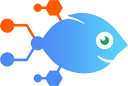Paygee integration with Google Drive
Paygee integration with Google Drive
How to Find Google Drive files and create Google Sheets rows for new loan status changes in Paygee
Need any analytics or track record of loan accounts based on repayment behavior? This automation will find your designated loan tracking file in your Google Drive and create a Google Sheets row whenever your customer's loan account status changes in Paygee.
Steps to automate
Use Nekton workflow automation service.Preparation
Create Nekton account. You can also use your existing Google account
to sign in.
Create automation
-
Click on the "Create new workflow" button, and then add "Automated step".
-
Set the step description to "Find Google Drive files and create Google Sheets rows for new loan status changes in Paygee" and then click on "Automate".
-
Provide the necessary parameters and click on the "Test it" button to check your automation. If you had issues with it, you can click on "Automate" again to try a different one.
Create a schedule (optional)
If you want to run this automation on a schedule, click on the gear button on the workflow editor
screen
to configure it. For example, you can run this flow every hour or every day.
Automate Google Sheets integrations
Being able to collect, track, and analyze your data is essential for any business. Using Google Sheets with Nekton, you can automatically create and edit spreadsheets with data from other apps you use. Nekton can monitor changes in your Google Sheets and quickly share your important data with stakeholders. When you put Nekton to work with Google Sheets, you can connect Google Sheets to other apps, automating all of your spreadsheet tasks to save you time.
Need any analytics or track record of loan accounts based on repayment behavior? This automation will find your designated loan tracking file in your Google Drive and ...
Simplify Twitter list creation by building Twitter lists with this Google Sheets Twitter integration. Every time a new row containing a Twitter handle is added to a Go...
This template generates an image with Leap AI when a new row is added to a Google Sheets spreadsheet. Then, it waits 1 minute for the image to complete generating, ret...
Easily streamline your contact management with this workflow that connects Gmail and Google Ads. Whenever a new labeled email is received in Gmail, it will automatical...
Whenever you have a new successful PayPal sale, this integration will search for a Start Booking customer. Then, the relevant customer and transaction info will be add...
Google Sheets actions
Nekton can use any feature that is available in Google Sheets API.
Using our advanced AI, you can easily create custom automations for Google Sheets.
Here are some typical actions you can do in your automated workflows.
 Create Spreadsheet Column
Create Spreadsheet Column
Create a new column in a specific spreadsheet.
 Create Multiple Spreadsheet Rows
Create Multiple Spreadsheet Rows
Create one or more new rows in a specific spreadsheet (with line item support).
 Create Spreadsheet
Create Spreadsheet
Create a blank spreadsheet or duplicate an existing spreadsheet. Optionally, provide headers.
 Delete Spreadsheet Row
Delete Spreadsheet Row
Deletes the content of a row in a specific spreadsheet. Deleted rows will appear as blank rows in your spreadsheet. Please use with caution.
 Update Spreadsheet Row
Update Spreadsheet Row
Update a row in a specific spreadsheet.
 App Extensions (Beta)
App Extensions (Beta)
Performs an API call using an App Extension (Beta) entry, which you can select or create, later within this Flow's setup. App Extensions (Beta) can be reused across multiple flows and are managed centrally through the App Extensions (Beta) builder.
About Google Sheets
Create, edit, and share spreadsheets wherever you are with Google Sheets, and get automated insights from your data.