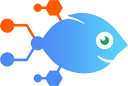SurveyMonkey integration with Google Sheets
SurveyMonkey integration with Google Sheets
How to Update Google Sheets rows when new responses are received in SurveyMonkey
Manually tracking who's answered your questions and who hasn't? Activate this Flow and you won't have to bother with that anymore. Once this automation is set up, it will trigger automatically whenever someone responds to your survey on SurveyMonkey, updating any columns you need on the appropriate Google Sheets row with the full response, or any details you want!
Steps to automate
Use Nekton workflow automation service.Preparation
Create Nekton account. You can also use your existing Google account
to sign in.
Create automation
-
Click on the "Create new workflow" button, and then add "Automated step".
-
Set the step description to "Update Google Sheets rows when new responses are received in SurveyMonkey" and then click on "Automate".
-
Provide the necessary parameters and click on the "Test it" button to check your automation. If you had issues with it, you can click on "Automate" again to try a different one.
Create a schedule (optional)
If you want to run this automation on a schedule, click on the gear button on the workflow editor
screen
to configure it. For example, you can run this flow every hour or every day.
Automate Google Sheets integrations
Being able to collect, track, and analyze your data is essential for any business. Using Google Sheets with Nekton, you can automatically create and edit spreadsheets with data from other apps you use. Nekton can monitor changes in your Google Sheets and quickly share your important data with stakeholders. When you put Nekton to work with Google Sheets, you can connect Google Sheets to other apps, automating all of your spreadsheet tasks to save you time.
Manually tracking who's answered your questions and who hasn't? Activate this Flow and you won't have to bother with that anymore. Once this automation is set up, it w...
Organize your survey data effortlessly with this automation. When a new response is collected in SurveyMonkey, it will create a new worksheet in Google Sheets, allowin...
Sometimes you'll need an organized list of your survey responses. Nekton helps you accomplish this by creating rows on your Google Sheet when there are new response no...
Sometimes you'll need to organize answers to your survey in a spreadsheet. Nekton helps by creating rows in your Google Sheet when there are new notifications of respo...
With this Flow in place, your SurveyMonkey submissions will be automatically added to a specified spreadsheet in Google Sheets every time a new SurveyMonkey survey res...
Is your Twitter campaign targeted to English speakers? Are they actually reacting to it? Is it performing surprisingly well in a non-targeted market like China or Lati...
If you need to keep your social media feed active but don't have the time to post things yourself, give this Google Sheets-Twitter integration a try. After you set it ...
This template generates an image with Leap AI when a new row is added to a Google Sheets spreadsheet. Then, it waits 1 minute for the image to complete generating, ret...
Google Sheets actions
Nekton can use any feature that is available in Google Sheets API.
Using our advanced AI, you can easily create custom automations for Google Sheets.
Here are some typical actions you can do in your automated workflows.
 Create Spreadsheet Column
Create Spreadsheet Column
Create a new column in a specific spreadsheet.
 Create Multiple Spreadsheet Rows
Create Multiple Spreadsheet Rows
Create one or more new rows in a specific spreadsheet (with line item support).
 Create Spreadsheet
Create Spreadsheet
Create a blank spreadsheet or duplicate an existing spreadsheet. Optionally, provide headers.
 Delete Spreadsheet Row
Delete Spreadsheet Row
Deletes the content of a row in a specific spreadsheet. Deleted rows will appear as blank rows in your spreadsheet. Please use with caution.
 Update Spreadsheet Row
Update Spreadsheet Row
Update a row in a specific spreadsheet.
 App Extensions (Beta)
App Extensions (Beta)
Performs an API call using an App Extension (Beta) entry, which you can select or create, later within this Flow's setup. App Extensions (Beta) can be reused across multiple flows and are managed centrally through the App Extensions (Beta) builder.
About Google Sheets
Create, edit, and share spreadsheets wherever you are with Google Sheets, and get automated insights from your data.