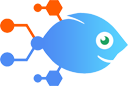Gmail integration with Hailer
Gmail integration with Hailer
How to Upload new Gmail attachments to Hailer
Steps to automate
Use Nekton workflow automation service.Preparation
Create Nekton account. You can also use your existing Google account
to sign in.
Create automation
-
Click on the "Create new workflow" button, and then add "Automated step".
-
Set the step description to "Upload new Gmail attachments to Hailer" and then click on "Automate".
-
Provide the necessary parameters and click on the "Test it" button to check your automation. If you had issues with it, you can click on "Automate" again to try a different one.
Create a schedule (optional)
If you want to run this automation on a schedule, click on the gear button on the workflow editor
screen
to configure it. For example, you can run this flow every hour or every day.
Automate Hailer integrations
Using webhooks, you can create or update Hailer activities automatically. The provided code section will have to be modified per Hailer process, but so long as the fie...
Hailer actions
Nekton can use any feature that is available in Hailer API.
Using our advanced AI, you can easily create custom automations for Hailer.
Here are some typical actions you can do in your automated workflows.
 Create an Event
Create an Event
Creates a new event in Hailer
 Invite User to Network
Invite User to Network
Invites a user to a hailer network
 Update Function Fields
Update Function Fields
Updates a function field in an activity
 Create Wall Post
Create Wall Post
Creates a new wall post
 Create/Update Activity
Create/Update Activity
Create or update an activity
 Send Message
Send Message
Sends a new message, probably with input from previous steps.
About Hailer
Hailer is a tool that helps people be more productive and organized together. It contains modular process management, discussions, calendars and social feeds.