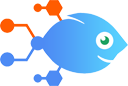
 IMAP by Nekton integration with Helpy Pro
IMAP by Nekton integration with Helpy Pro
How to Create Helpy Pro tickets when new emails are received
Steps to automate
Use Nekton workflow automation service.Preparation
Create Nekton account. You can also use your existing Google account
to sign in.
Create automation
-
Click on the "Create new workflow" button, and then add "Automated step".
-
Set the step description to "Create Helpy Pro tickets when new emails are received" and then click on "Automate".
-
Provide the necessary parameters and click on the "Test it" button to check your automation. If you had issues with it, you can click on "Automate" again to try a different one.
Create a schedule (optional)
If you want to run this automation on a schedule, click on the gear button on the workflow editor
screen
to configure it. For example, you can run this flow every hour or every day.
Automate Helpy Pro integrations
Helpy Pro actions
Nekton can use any feature that is available in Helpy Pro API.
Using our advanced AI, you can easily create custom automations for Helpy Pro.
Here are some typical actions you can do in your automated workflows.
 Create Reply to Ticket
Create Reply to Ticket
Reply to a given ticket. Can be used to create a reply or note, written by either the customer or an agent.
 Create User
Create User
Create a user in Helpy.
 Update User
Update User
Update a customer or agent user in Helpy
 Find User
Find User
Find a user in Helpy by email address, ID, or full name.
 Create Ticket
Create Ticket
Creates a New Ticket.
 Tag Ticket
Tag Ticket
Tag a ticket with a provided tag.
About Helpy Pro
Helpy Pro is the customer support platform engineered for companies that are serious about customer data security and control.




