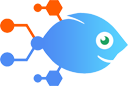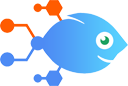
 IMAP by Nekton integration with Filter by Nekton
IMAP by Nekton integration with Filter by Nekton
How to Send Nekton Billing Emails to another address
Steps to automate
Use Nekton workflow automation service.Preparation
Create Nekton account. You can also use your existing Google account
to sign in.
Create automation
-
Click on the "Create new workflow" button, and then add "Automated step".
-
Set the step description to "Send Nekton Billing Emails to another address" and then click on "Automate".
-
Provide the necessary parameters and click on the "Test it" button to check your automation. If you had issues with it, you can click on "Automate" again to try a different one.
Create a schedule (optional)
If you want to run this automation on a schedule, click on the gear button on the workflow editor
screen
to configure it. For example, you can run this flow every hour or every day.
Automate IMAP by Nekton integrations
Need to keep your Slack team aware of all new developments, even when they happen outside the system? Just set up this integration to watch your IMAP email account for...
Looking for ways to capture every last possible new mailing list subscriber? Try this Flow. Activate it and Nekton will watch your IMAP inbox for new emails, adding th...
IMAP by Nekton actions
Nekton can use any feature that is available in IMAP by Nekton API.
Using our advanced AI, you can easily create custom automations for IMAP by Nekton.
Here are some typical actions you can do in your automated workflows.
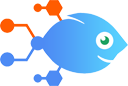 New Email
New Email
Triggers when you receive a new email.
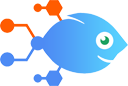 New Mailbox
New Mailbox
Triggers when you add a new mailbox to your account.
About IMAP by Nekton
IMAP stands for Internet message access protocol, which is a widely used protocol for e-mail retrieval available in Microsoft, Google and Yahoo! products among millions of mail servers worldwide. Check our SMTP service as well!