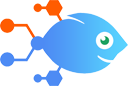QuickBooks Online integration with Jetpack Workflow
QuickBooks Online integration with Jetpack Workflow
How to Add new QuickBooks Online customers as Jetpack Workflow clients
Steps to automate
Use Nekton workflow automation service.Preparation
Create Nekton account. You can also use your existing Google account
to sign in.
Create automation
-
Click on the "Create new workflow" button, and then add "Automated step".
-
Set the step description to "Add new QuickBooks Online customers as Jetpack Workflow clients" and then click on "Automate".
-
Provide the necessary parameters and click on the "Test it" button to check your automation. If you had issues with it, you can click on "Automate" again to try a different one.
Create a schedule (optional)
If you want to run this automation on a schedule, click on the gear button on the workflow editor
screen
to configure it. For example, you can run this flow every hour or every day.
Automate Jetpack Workflow integrations
Jetpack Workflow actions
Nekton can use any feature that is available in Jetpack Workflow API.
Using our advanced AI, you can easily create custom automations for Jetpack Workflow.
Here are some typical actions you can do in your automated workflows.
 Create Job
Create Job
Creates a Job with the details specified. You can create a Job from a selected Jetpack Workflow Template and assign it to a specific Client.
 Update Client
Update Client
Updates a Client
 Find or Create Client
Find or Create Client
Finds a Client
 Create Client
Create Client
Creates a new Client
 Find Client
Find Client
Finds a Client.
 New Client
New Client
Triggers when a new client is created.
About Jetpack Workflow
Workflow Software Built To Help Your Growing Firm