
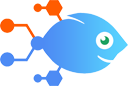 eSign Genie integration with Looping by Nekton
eSign Genie integration with Looping by Nekton
How to Tag and update Keap Max Classic contacts with newly-signed eSign Genie documents
Steps to automate
Use Nekton workflow automation service.Preparation
Create Nekton account. You can also use your existing Google account
to sign in.
Create automation
-
Click on the "Create new workflow" button, and then add "Automated step".
-
Set the step description to "Tag and update Keap Max Classic contacts with newly-signed eSign Genie documents" and then click on "Automate".
-
Provide the necessary parameters and click on the "Test it" button to check your automation. If you had issues with it, you can click on "Automate" again to try a different one.
Create a schedule (optional)
If you want to run this automation on a schedule, click on the gear button on the workflow editor
screen
to configure it. For example, you can run this flow every hour or every day.
Automate Looping by Nekton integrations
Looping by Nekton actions
Nekton can use any feature that is available in Looping by Nekton API.
Using our advanced AI, you can easily create custom automations for Looping by Nekton.
Here are some typical actions you can do in your automated workflows.
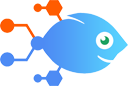 Create Loop From Line Items
Create Loop From Line Items
Creates a new Loop from line item(s). This is an advanced action!
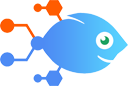 Create Loop From Text
Create Loop From Text
Creates a new Loop from text value(s) with a specified delimiter. This is an advanced action!
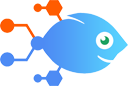 Create Loop From Numbers
Create Loop From Numbers
Creates a new Loop from numbers. This is an advanced action!
About Looping by Nekton
Looping by Nekton is a helper app to repeat Action(s) in you Flows a variable number of times for sets of values.
