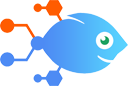Google Drive integration with Monax
Google Drive integration with Monax
How to Add documents to digital agreements in Monax with new Google Drive files
Steps to automate
Use Nekton workflow automation service.Preparation
Create Nekton account. You can also use your existing Google account
to sign in.
Create automation
-
Click on the "Create new workflow" button, and then add "Automated step".
-
Set the step description to "Add documents to digital agreements in Monax with new Google Drive files" and then click on "Automate".
-
Provide the necessary parameters and click on the "Test it" button to check your automation. If you had issues with it, you can click on "Automate" again to try a different one.
Create a schedule (optional)
If you want to run this automation on a schedule, click on the gear button on the workflow editor
screen
to configure it. For example, you can run this flow every hour or every day.
Automate Monax integrations
Monax actions
Nekton can use any feature that is available in Monax API.
Using our advanced AI, you can easily create custom automations for Monax.
Here are some typical actions you can do in your automated workflows.
 Add Document to Agreement
Add Document to Agreement
Upload a file as a new document for an agreement.
 Complete Obligation on an Agreement
Complete Obligation on an Agreement
Complete an obligation of an agreement.
 Find an Agreement
Find an Agreement
Search for an in-progress, active, or completed agreement by name or ID.
 Add Terms to Agreement
Add Terms to Agreement
Add additional terms as structured fields to the agreement.
 Create an Agreement From a Template
Create an Agreement From a Template
Create a new agreement based on a pre-existing template.
 Find an Obligation
Find an Obligation
Search for a an obligation by name.
About Monax
Smart, simple, secure digital contracting