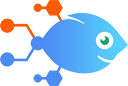
 Weather by Nekton integration with Octoboard
Weather by Nekton integration with Octoboard
How to Update Octoboard number data sources with daily weather
Steps to automate
Use Nekton workflow automation service.Preparation
Create Nekton account. You can also use your existing Google account
to sign in.
Create automation
-
Click on the "Create new workflow" button, and then add "Automated step".
-
Set the step description to "Update Octoboard number data sources with daily weather" and then click on "Automate".
-
Provide the necessary parameters and click on the "Test it" button to check your automation. If you had issues with it, you can click on "Automate" again to try a different one.
Create a schedule (optional)
If you want to run this automation on a schedule, click on the gear button on the workflow editor
screen
to configure it. For example, you can run this flow every hour or every day.
Automate Octoboard integrations
Octoboard actions
Nekton can use any feature that is available in Octoboard API.
Using our advanced AI, you can easily create custom automations for Octoboard.
Here are some typical actions you can do in your automated workflows.
 Update Number
Update Number
Update numeric value in Octoboard data source.
 Remove Content
Remove Content
Delete content from selected Octoboard data source.
 Change Counter
Change Counter
Change counter in Octoboard numberic data source. Decrease or Increase current value
 Update Text
Update Text
Update text value in Octoboard text data source.
About Octoboard
Octoboard builds real-time office TV dashboards, online client portals, automated reports and AI data analytics platform for sharing cloud data with team members, management and clients.

