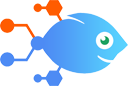Gmail integration with OriginStamp
Gmail integration with OriginStamp
How to Create Timestamps for new GMail messages [Business Gmail Accounts Only]
Steps to automate
Use Nekton workflow automation service.Preparation
Create Nekton account. You can also use your existing Google account
to sign in.
Create automation
-
Click on the "Create new workflow" button, and then add "Automated step".
-
Set the step description to "Create Timestamps for new GMail messages [Business Gmail Accounts Only]" and then click on "Automate".
-
Provide the necessary parameters and click on the "Test it" button to check your automation. If you had issues with it, you can click on "Automate" again to try a different one.
Create a schedule (optional)
If you want to run this automation on a schedule, click on the gear button on the workflow editor
screen
to configure it. For example, you can run this flow every hour or every day.
Automate OriginStamp integrations
OriginStamp actions
Nekton can use any feature that is available in OriginStamp API.
Using our advanced AI, you can easily create custom automations for OriginStamp.
Here are some typical actions you can do in your automated workflows.
 Create Timestamp from Text
Create Timestamp from Text
Creates a new timestamp given your custom text input like email body, document contents etc.
 Create Timestamp from File
Create Timestamp from File
Creates a new timestamp given your custom file input like PDF document, image etc.
 New Timestamp is ready
New Timestamp is ready
Triggers when a new Timestamp is ready and the corresponding certificate is available. It means that your hash was successfully included in one or more blockchains and its Timestamp is tamper-proof.
About OriginStamp
OriginStamp allows to create digital timestamps that are shared within a huge network world-wide which makes them tamper-proof.