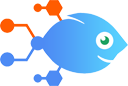Email by Nekton integration with PDF.co
Email by Nekton integration with PDF.co
How to Convert new emails to PDF using PDF.co
Steps to automate
Use Nekton workflow automation service.Preparation
Create Nekton account. You can also use your existing Google account
to sign in.
Create automation
-
Click on the "Create new workflow" button, and then add "Automated step".
-
Set the step description to "Convert new emails to PDF using PDF.co" and then click on "Automate".
-
Provide the necessary parameters and click on the "Test it" button to check your automation. If you had issues with it, you can click on "Automate" again to try a different one.
Create a schedule (optional)
If you want to run this automation on a schedule, click on the gear button on the workflow editor
screen
to configure it. For example, you can run this flow every hour or every day.
Automate PDF.co integrations
PDF.co actions
Nekton can use any feature that is available in PDF.co API.
Using our advanced AI, you can easily create custom automations for PDF.co.
Here are some typical actions you can do in your automated workflows.
 Barcode Generator
Barcode Generator
Generate a variety of barcodes, from QR Code and PDF417 to Datamatrix, Code 128, and more.
 Anything to PDF Converter
Anything to PDF Converter
Seamlessly convert a variety of formats such as URLs, HTML code, documents, spreadsheets, presentations, images, and more into PDF.
 Custom API Call
Custom API Call
Allows the execution of a custom API call to the PDF.co API. This is intended for advanced users.
 Document Parser
Document Parser
Extract data from invoices, reports, statements, and other documents using AI-based templates. This tool is beneficial for automating data extraction tasks and reducing manual workload.
 Retrieve PDF Information
Retrieve PDF Information
Extract information from a PDF document such as form fields, page count, page size, author, description, keywords, and more.
 Make PDF Searchable
Make PDF Searchable
Converts a PDF or image file into a text-searchable PDF. This allows you to select and search text within the document.
About PDF.co
PDF.co is a set of tools for PDF file and data extraction. Get CSV out of pdf, spreadshets, barcodes, invoices. Also can split pdf, merge pdf, convert pdf.