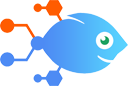Pike13 integration with ActiveCampaign
Pike13 integration with ActiveCampaign
How to Create ActiveCampaign contacts for new Pike13 clients
Steps to automate
Use Nekton workflow automation service.Preparation
Create Nekton account. You can also use your existing Google account
to sign in.
Create automation
-
Click on the "Create new workflow" button, and then add "Automated step".
-
Set the step description to "Create ActiveCampaign contacts for new Pike13 clients" and then click on "Automate".
-
Provide the necessary parameters and click on the "Test it" button to check your automation. If you had issues with it, you can click on "Automate" again to try a different one.
Create a schedule (optional)
If you want to run this automation on a schedule, click on the gear button on the workflow editor
screen
to configure it. For example, you can run this flow every hour or every day.
Automate Pike13 integrations
Using Zoom to host virtual classes? This Flow will automate creating a new Zoom meeting for each class, sending the URL and password to attendees.
Pike13 actions
Nekton can use any feature that is available in Pike13 API.
Using our advanced AI, you can easily create custom automations for Pike13.
Here are some typical actions you can do in your automated workflows.
 Create Person
Create Person
Add a new Person to a Pike13 Business.
 App Extensions (Beta)
App Extensions (Beta)
Performs an API call using an App Extension (Beta) entry, which you can select or create, later within this Flow's setup. App Extensions (Beta) can be reused across multiple flows and are managed centrally through the App Extensions (Beta) builder.
 Find Invoice
Find Invoice
Find an existing Invoice by ID, Created Since, or Updated Since fields. Use of at least one search field is required.
 Person Search or Create
Person Search or Create
Search for a person. If the person does not exist, create the person.
 Post Roster Note
Post Roster Note
Add a new note to an event occurrence.
 Update Person
Update Person
Update an existing Person in a Pike13 business.
About Pike13
The mobile-friendly Pike13 platform allows class-based businesses like strength and conditioning gyms, yoga studios, and pilates studios to manage everything from clients and schedules to billing and payroll.