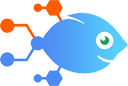Google Sheets integration with ProfitWell
Google Sheets integration with ProfitWell
How to Update ProfitWell subscriptions when new or updated Google Sheets rows are detected
Steps to automate
Use Nekton workflow automation service.Preparation
Create Nekton account. You can also use your existing Google account
to sign in.
Create automation
-
Click on the "Create new workflow" button, and then add "Automated step".
-
Set the step description to "Update ProfitWell subscriptions when new or updated Google Sheets rows are detected" and then click on "Automate".
-
Provide the necessary parameters and click on the "Test it" button to check your automation. If you had issues with it, you can click on "Automate" again to try a different one.
Create a schedule (optional)
If you want to run this automation on a schedule, click on the gear button on the workflow editor
screen
to configure it. For example, you can run this flow every hour or every day.
Automate ProfitWell integrations
ProfitWell actions
Nekton can use any feature that is available in ProfitWell API.
Using our advanced AI, you can easily create custom automations for ProfitWell.
Here are some typical actions you can do in your automated workflows.
 Add Customer
Add Customer
Adds a new customer to your Profitwell account.
 Get Customer Info
Get Customer Info
Get MRR and plan info on customer.
 Churn Subscription
Churn Subscription
Churn Subscription.
 Upgrade/Downgrade Subscription
Upgrade/Downgrade Subscription
Upgrade or Downgrade subscription.
About ProfitWell
ProfitWell provides free subscription metrics to help you identify opportunities and then tools to help you reduce churn, optimize pricing, and grow your subscription business end-to-end.