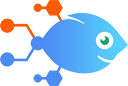Gmail integration with Pushbullet
Gmail integration with Pushbullet
How to Get Pushbullet Push Notifications For Your Most Important Emails in Gmail [Business Gmail Accounts Only]
Steps to automate
Use Nekton workflow automation service.Preparation
Create Nekton account. You can also use your existing Google account
to sign in.
Create automation
-
Click on the "Create new workflow" button, and then add "Automated step".
-
Set the step description to "Get Pushbullet Push Notifications For Your Most Important Emails in Gmail [Business Gmail Accounts Only]" and then click on "Automate".
-
Provide the necessary parameters and click on the "Test it" button to check your automation. If you had issues with it, you can click on "Automate" again to try a different one.
Create a schedule (optional)
If you want to run this automation on a schedule, click on the gear button on the workflow editor
screen
to configure it. For example, you can run this flow every hour or every day.
Automate Pushbullet integrations
Stay effortlessly on top of exchange rate data with this integration. Once it's active, at a specified time each day this flow will automatically send a custom Pushbul...
Pushbullet actions
Nekton can use any feature that is available in Pushbullet API.
Using our advanced AI, you can easily create custom automations for Pushbullet.
Here are some typical actions you can do in your automated workflows.
 Send a Link
Send a Link
Send me a link notification.
 Send a Note
Send a Note
Send me a text notification.
About Pushbullet
Pushbullet makes it easy to push notifications to your smartphone and computer from the web. These notifications are smart too: if you receive a notification with a link, tapping on the notification will take you right to it!