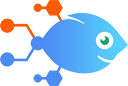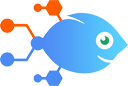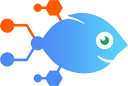Google Calendar integration with Pushover
Google Calendar integration with Pushover
How to Get Pushover notifications for starting Google Calendar events
Steps to automate
Use Nekton workflow automation service.Preparation
Create Nekton account. You can also use your existing Google account
to sign in.
Create automation
-
Click on the "Create new workflow" button, and then add "Automated step".
-
Set the step description to "Get Pushover notifications for starting Google Calendar events" and then click on "Automate".
-
Provide the necessary parameters and click on the "Test it" button to check your automation. If you had issues with it, you can click on "Automate" again to try a different one.
Create a schedule (optional)
If you want to run this automation on a schedule, click on the gear button on the workflow editor
screen
to configure it. For example, you can run this flow every hour or every day.
Automate Pushover integrations
Never let something slip your mind again. This Flow lets you manually input some text, then reminds you about it later via a Pushover notification. It's like a totally...
Pushover actions
Nekton can use any feature that is available in Pushover API.
Using our advanced AI, you can easily create custom automations for Pushover.
Here are some typical actions you can do in your automated workflows.
 Send a Pushover Notification
Send a Pushover Notification
This Action will generate a Pushover notification to your subscribed devices
About Pushover
Pushover is a simple push notification service to instantly send alerts to Android and iOS devices.