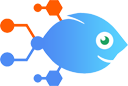REVE Chat integration with Google Sheets
REVE Chat integration with Google Sheets
How to Create Google Sheets rows when new chats end in REVE Chat
Steps to automate
Use Nekton workflow automation service.Preparation
Create Nekton account. You can also use your existing Google account
to sign in.
Create automation
-
Click on the "Create new workflow" button, and then add "Automated step".
-
Set the step description to "Create Google Sheets rows when new chats end in REVE Chat" and then click on "Automate".
-
Provide the necessary parameters and click on the "Test it" button to check your automation. If you had issues with it, you can click on "Automate" again to try a different one.
Create a schedule (optional)
If you want to run this automation on a schedule, click on the gear button on the workflow editor
screen
to configure it. For example, you can run this flow every hour or every day.
Automate REVE Chat integrations
REVE Chat actions
Nekton can use any feature that is available in REVE Chat API.
Using our advanced AI, you can easily create custom automations for REVE Chat.
Here are some typical actions you can do in your automated workflows.
 End Chat
End Chat
Triggers when a chat is ended.
 New Chat
New Chat
Triggers when a new chat is created.
About REVE Chat
REVE Chat is an AI enabled omnichannel customer engagement platform that provides real time sales and support assistance.