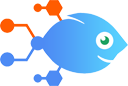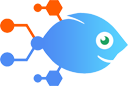 Google Drive integration with SMTP by Nekton
Google Drive integration with SMTP by Nekton
How to Send emails via SMTP when new files are added to Google Drive
Steps to automate
Use Nekton workflow automation service.Preparation
Create Nekton account. You can also use your existing Google account
to sign in.
Create automation
-
Click on the "Create new workflow" button, and then add "Automated step".
-
Set the step description to "Send emails via SMTP when new files are added to Google Drive" and then click on "Automate".
-
Provide the necessary parameters and click on the "Test it" button to check your automation. If you had issues with it, you can click on "Automate" again to try a different one.
Create a schedule (optional)
If you want to run this automation on a schedule, click on the gear button on the workflow editor
screen
to configure it. For example, you can run this flow every hour or every day.
Automate SMTP by Nekton integrations
Need a better way to deal with new form entries you receive? How about good old email? If you set up this Flow, a new email will be sent through SMTP for each new entr...
Trying to connect data from different sources around the web? Of course you are, you're here! If you need to react as quickly as possible to new webhook data, this Flo...
SMTP by Nekton actions
Nekton can use any feature that is available in SMTP by Nekton API.
Using our advanced AI, you can easily create custom automations for SMTP by Nekton.
Here are some typical actions you can do in your automated workflows.
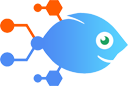 Send Email
Send Email
Sends a plaintext email from a specific SMTP server.
About SMTP by Nekton
SMTP stands for Simple Mail Transfer Protocol, which is an Internet standard for email transmission available in Microsoft, Google and Yahoo! products among millions of mail servers worldwide. Check our IMAP service as well!