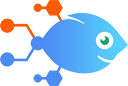Google Sheets integration with Spot-Hit
Google Sheets integration with Spot-Hit
How to Send SMS messages in Spot-Hit from new rows in Google Sheets
Steps to automate
Use Nekton workflow automation service.Preparation
Create Nekton account. You can also use your existing Google account
to sign in.
Create automation
-
Click on the "Create new workflow" button, and then add "Automated step".
-
Set the step description to "Send SMS messages in Spot-Hit from new rows in Google Sheets" and then click on "Automate".
-
Provide the necessary parameters and click on the "Test it" button to check your automation. If you had issues with it, you can click on "Automate" again to try a different one.
Create a schedule (optional)
If you want to run this automation on a schedule, click on the gear button on the workflow editor
screen
to configure it. For example, you can run this flow every hour or every day.
Automate Spot-Hit integrations
Spot-Hit actions
Nekton can use any feature that is available in Spot-Hit API.
Using our advanced AI, you can easily create custom automations for Spot-Hit.
Here are some typical actions you can do in your automated workflows.
 Add Contact
Add Contact
Add your contacts to a new group or an existing group.
 Send SMS
Send SMS
Send your SMS easily.
 Send Email
Send Email
Mail sending.
Please note for better differentiation you must use a domain referenced on MailingVox.
 Send Voice Message
Send Voice Message
Send your voicemail messages easily.
 New Contact
New Contact
Triggers when a new contact is added.
 New Response SMS
New Response SMS
Triggers when a new response to a sms campaign is received.
About Spot-Hit
SPOT HIT is the french leading plateform to manage all your campaigns (SMS, Rich SMS, email)