
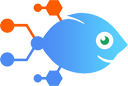 RSS by Nekton integration with Storage by Nekton
RSS by Nekton integration with Storage by Nekton
How to Set values in Storage by Nekton for new items in RSS feeds
Steps to automate
Use Nekton workflow automation service.Preparation
Create Nekton account. You can also use your existing Google account
to sign in.
Create automation
-
Click on the "Create new workflow" button, and then add "Automated step".
-
Set the step description to "Set values in Storage by Nekton for new items in RSS feeds" and then click on "Automate".
-
Provide the necessary parameters and click on the "Test it" button to check your automation. If you had issues with it, you can click on "Automate" again to try a different one.
Create a schedule (optional)
If you want to run this automation on a schedule, click on the gear button on the workflow editor
screen
to configure it. For example, you can run this flow every hour or every day.
Automate Storage by Nekton integrations
integration overview
When you have info available through webhooks that also belongs in your storage, this integration can connect your tools. Once active, it will automatically catch a PO...
Storage by Nekton actions
Nekton can use any feature that is available in Storage by Nekton API.
Using our advanced AI, you can easily create custom automations for Storage by Nekton.
Here are some typical actions you can do in your automated workflows.
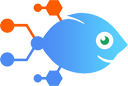 Increment Value
Increment Value
Increment a value at a defined key.
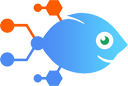 Push Value Onto List
Push Value Onto List
Push a value onto a list of values.
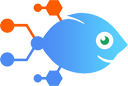 Remove Child Value
Remove Child Value
Remove one or more child values stored at a defined key.
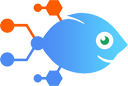 Set Child Value
Set Child Value
Set one or more child values stored at a defined key.
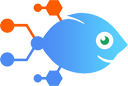 Set Value
Set Value
Set a value stored at a defined key.
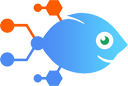 Get List Values
Get List Values
Get all values from a list and format their output as one value.
About Storage by Nekton
Quickly store and retrieve small values of data. Allows you to reference data between Flow runs or share data between different Flows.


