
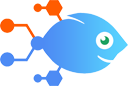 Talexio integration with Looping by Nekton
Talexio integration with Looping by Nekton
How to Create Google Sheets rows for new finalised payrolls in Talexio
Steps to automate
Use Nekton workflow automation service.Preparation
Create Nekton account. You can also use your existing Google account
to sign in.
Create automation
-
Click on the "Create new workflow" button, and then add "Automated step".
-
Set the step description to "Create Google Sheets rows for new finalised payrolls in Talexio" and then click on "Automate".
-
Provide the necessary parameters and click on the "Test it" button to check your automation. If you had issues with it, you can click on "Automate" again to try a different one.
Create a schedule (optional)
If you want to run this automation on a schedule, click on the gear button on the workflow editor
screen
to configure it. For example, you can run this flow every hour or every day.
Automate Talexio integrations
Talexio actions
Nekton can use any feature that is available in Talexio API.
Using our advanced AI, you can easily create custom automations for Talexio.
Here are some typical actions you can do in your automated workflows.
 Finalised Payroll
Finalised Payroll
Triggers when a payroll is finalised.
 Modified Payroll
Modified Payroll
Triggers when a payroll is modified.
 New Employee Position Added
New Employee Position Added
Triggers when a new employee position is added.
 Modified Employee Position
Modified Employee Position
Triggers when an employee's position is modified.
 New Employee Added
New Employee Added
Triggers when a new Employee is added in your Talexio HR system.
 Terminated Employee
Terminated Employee
Triggers when an employee is terminated.
About Talexio
Talexio is a Next Generation HR, Payroll and Recruitment Software service



