
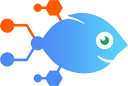 Shopify integration with Delay by Nekton
Shopify integration with Delay by Nekton
How to Send requests for Testimonial videos from new paid orders in Shopify
Steps to automate
Use Nekton workflow automation service.Preparation
Create Nekton account. You can also use your existing Google account
to sign in.
Create automation
-
Click on the "Create new workflow" button, and then add "Automated step".
-
Set the step description to "Send requests for Testimonial videos from new paid orders in Shopify" and then click on "Automate".
-
Provide the necessary parameters and click on the "Test it" button to check your automation. If you had issues with it, you can click on "Automate" again to try a different one.
Create a schedule (optional)
If you want to run this automation on a schedule, click on the gear button on the workflow editor
screen
to configure it. For example, you can run this flow every hour or every day.
Automate Testimonial integrations
Testimonial actions
Nekton can use any feature that is available in Testimonial API.
Using our advanced AI, you can easily create custom automations for Testimonial.
Here are some typical actions you can do in your automated workflows.
 Submit Video
Submit Video
Submit a video directly to your Testimonial space from external resources.
 Send Request
Send Request
Sends a request asking for a testimonial.
 New Testimonial
New Testimonial
Triggers when a new testimonial is submitted.
About Testimonial
Testimonial makes it easy for businesses to collect testimonials.



