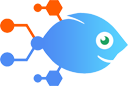TestMonitor integration with Slack
TestMonitor integration with Slack
How to Post direct Slack messages for new TestMonitor issues
Steps to automate
Use Nekton workflow automation service.Preparation
Create Nekton account. You can also use your existing Google account
to sign in.
Create automation
-
Click on the "Create new workflow" button, and then add "Automated step".
-
Set the step description to "Post direct Slack messages for new TestMonitor issues" and then click on "Automate".
-
Provide the necessary parameters and click on the "Test it" button to check your automation. If you had issues with it, you can click on "Automate" again to try a different one.
Create a schedule (optional)
If you want to run this automation on a schedule, click on the gear button on the workflow editor
screen
to configure it. For example, you can run this flow every hour or every day.
Automate TestMonitor integrations
TestMonitor actions
Nekton can use any feature that is available in TestMonitor API.
Using our advanced AI, you can easily create custom automations for TestMonitor.
Here are some typical actions you can do in your automated workflows.
 Find an Issue
Find an Issue
Find an existing issue.
 Find a Test Result
Find a Test Result
Finds an existing test result.
 Find a Project
Find a Project
Find an existing project.
 New Issue
New Issue
Triggers when a new issue is added in the selected project.
 New Test Result
New Test Result
Triggers when a new test result is created in the selected project.
About TestMonitor
TestMonitor is a test management application that allows you to design, plan, and run user acceptance tests.