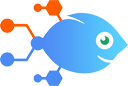Google Calendar integration with ticketeer
Google Calendar integration with ticketeer
How to Create tasks in ticketeer for new events in Google Calendar
Steps to automate
Use Nekton workflow automation service.Preparation
Create Nekton account. You can also use your existing Google account
to sign in.
Create automation
-
Click on the "Create new workflow" button, and then add "Automated step".
-
Set the step description to "Create tasks in ticketeer for new events in Google Calendar" and then click on "Automate".
-
Provide the necessary parameters and click on the "Test it" button to check your automation. If you had issues with it, you can click on "Automate" again to try a different one.
Create a schedule (optional)
If you want to run this automation on a schedule, click on the gear button on the workflow editor
screen
to configure it. For example, you can run this flow every hour or every day.
Automate ticketeer integrations
ticketeer actions
Nekton can use any feature that is available in ticketeer API.
Using our advanced AI, you can easily create custom automations for ticketeer.
Here are some typical actions you can do in your automated workflows.
 Create Task
Create Task
Creates a task in the specified column of the specified board
 Comment Added
Comment Added
Triggers when a comment is added in any task in the selected board.
 Task Created
Task Created
Triggers when a task is created in the selected board.
 Task Moved
Task Moved
Triggers when a task is moved both within a column and between columns in the selected board.
 Task Assigned
Task Assigned
Triggers when a task is is assigned to a user in the selected board.
 Task Deleted
Task Deleted
Triggers when a task is deleted from the selected board.
About ticketeer
A free and user focused, yet powerful project management platform for businesses of all sizes.