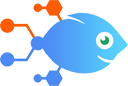Gmail integration with Timeneye
Gmail integration with Timeneye
How to Create Timeneye suggestions from new starred Gmail messages
Steps to automate
Use Nekton workflow automation service.Preparation
Create Nekton account. You can also use your existing Google account
to sign in.
Create automation
-
Click on the "Create new workflow" button, and then add "Automated step".
-
Set the step description to "Create Timeneye suggestions from new starred Gmail messages" and then click on "Automate".
-
Provide the necessary parameters and click on the "Test it" button to check your automation. If you had issues with it, you can click on "Automate" again to try a different one.
Create a schedule (optional)
If you want to run this automation on a schedule, click on the gear button on the workflow editor
screen
to configure it. For example, you can run this flow every hour or every day.
Automate Timeneye integrations
Timeneye actions
Nekton can use any feature that is available in Timeneye API.
Using our advanced AI, you can easily create custom automations for Timeneye.
Here are some typical actions you can do in your automated workflows.
 Create Entry
Create Entry
Creates a new entry.
 Create Suggestion
Create Suggestion
Creates a new suggestion.
 Create Timer
Create Timer
Creates a new timer.
 Update Timer Status
Update Timer Status
Updates the status of a timer.
 Find Phase
Find Phase
Finds a phase by searching.
 Find or Create Phase
Find or Create Phase
Finds a phase by searching.
About Timeneye
Timeneye is a simple and intelligent time tracking tool for teams and freelancers.