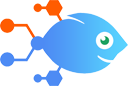Timesheet by Dovico integration with Slack
Timesheet by Dovico integration with Slack
How to Send Slack channel messages for new entries in Timesheet by Dovico
Steps to automate
Use Nekton workflow automation service.Preparation
Create Nekton account. You can also use your existing Google account
to sign in.
Create automation
-
Click on the "Create new workflow" button, and then add "Automated step".
-
Set the step description to "Send Slack channel messages for new entries in Timesheet by Dovico" and then click on "Automate".
-
Provide the necessary parameters and click on the "Test it" button to check your automation. If you had issues with it, you can click on "Automate" again to try a different one.
Create a schedule (optional)
If you want to run this automation on a schedule, click on the gear button on the workflow editor
screen
to configure it. For example, you can run this flow every hour or every day.
Automate Timesheet by Dovico integrations
Timesheet by Dovico actions
Nekton can use any feature that is available in Timesheet by Dovico API.
Using our advanced AI, you can easily create custom automations for Timesheet by Dovico.
Here are some typical actions you can do in your automated workflows.
 Convert a Currency
Convert a Currency
This trigger will Convert Between two Different Currencies
 Find a Currency
Find a Currency
This trigger will find a Currency and return its appropriate data.
 Find an Expense Entry
Find an Expense Entry
This trigger will find a Expense Entry and return its appropriate data
 Find a Task
Find a Task
This trigger will find a currency and return its appropriate data
 Find a Client
Find a Client
This trigger will find a Client and return its appropriate data
 Find an Employee
Find an Employee
This trigger will find a Employee and return its appropriate data.
About Timesheet by Dovico
The best employee timesheet software for simple project time tracking. Track and approve hours worked on projects and tasks for billing and reporting.