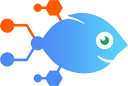PayPal integration with touchSMS
PayPal integration with touchSMS
How to Send SMS messages via touchSMS for nw successful Paypal transactions
Steps to automate
Use Nekton workflow automation service.Preparation
Create Nekton account. You can also use your existing Google account
to sign in.
Create automation
-
Click on the "Create new workflow" button, and then add "Automated step".
-
Set the step description to "Send SMS messages via touchSMS for nw successful Paypal transactions" and then click on "Automate".
-
Provide the necessary parameters and click on the "Test it" button to check your automation. If you had issues with it, you can click on "Automate" again to try a different one.
Create a schedule (optional)
If you want to run this automation on a schedule, click on the gear button on the workflow editor
screen
to configure it. For example, you can run this flow every hour or every day.
Automate touchSMS integrations
Keep your follow-up messaging going without the need for added clicks and keystrokes. This integration lets you automatically send an SMS offer with touchSMS to a new ...
touchSMS actions
Nekton can use any feature that is available in touchSMS API.
Using our advanced AI, you can easily create custom automations for touchSMS.
Here are some typical actions you can do in your automated workflows.
 Send SMS
Send SMS
Sends a SMS to a single mobile number.
 Create Contact
Create Contact
Automatically creates a new contact in touchSMS platform.
 New Incoming SMS
New Incoming SMS
Triggers when a new inbound SMS is received.
About touchSMS
touchSMS is a simple app to send and receive SMS from any application.