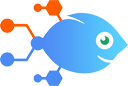
 Nekton Chrome extension integration with Verizon Media Native Ads
Nekton Chrome extension integration with Verizon Media Native Ads
How to Upload Verizon Media Native Ads reports as a Dropbox File with the Nekton Chrome extension
Steps to automate
Use Nekton workflow automation service.Preparation
Create Nekton account. You can also use your existing Google account
to sign in.
Create automation
-
Click on the "Create new workflow" button, and then add "Automated step".
-
Set the step description to "Upload Verizon Media Native Ads reports as a Dropbox File with the Nekton Chrome extension" and then click on "Automate".
-
Provide the necessary parameters and click on the "Test it" button to check your automation. If you had issues with it, you can click on "Automate" again to try a different one.
Create a schedule (optional)
If you want to run this automation on a schedule, click on the gear button on the workflow editor
screen
to configure it. For example, you can run this flow every hour or every day.
Automate Verizon Media Native Ads integrations
Verizon Media Native Ads actions
Nekton can use any feature that is available in Verizon Media Native Ads API.
Using our advanced AI, you can easily create custom automations for Verizon Media Native Ads.
Here are some typical actions you can do in your automated workflows.
 Create Report
Create Report
Creates a new csv report file.
About Verizon Media Native Ads
Verizon Media Native Ads combines the power of content, scale and data to create smarter marketing solutions that build stronger relationships with consumers.


