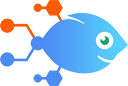WordPress integration with viewneo
WordPress integration with viewneo
How to Publish new WordPress posts to viewneo live ticker
Steps to automate
Use Nekton workflow automation service.Preparation
Create Nekton account. You can also use your existing Google account
to sign in.
Create automation
-
Click on the "Create new workflow" button, and then add "Automated step".
-
Set the step description to "Publish new WordPress posts to viewneo live ticker" and then click on "Automate".
-
Provide the necessary parameters and click on the "Test it" button to check your automation. If you had issues with it, you can click on "Automate" again to try a different one.
Create a schedule (optional)
If you want to run this automation on a schedule, click on the gear button on the workflow editor
screen
to configure it. For example, you can run this flow every hour or every day.
Automate viewneo integrations
viewneo actions
Nekton can use any feature that is available in viewneo API.
Using our advanced AI, you can easily create custom automations for viewneo.
Here are some typical actions you can do in your automated workflows.
 Add Image File
Add Image File
Add a image file to a selected playlist.
 Create New Slide
Create New Slide
Create and edit a new slide from template (viewneo template plugin is required).
 Change Playlist
Change Playlist
Changes the current playlist of an selected device group.
 Edit Text Elements
Edit Text Elements
Edit your text elements of a selected slide.
 Change Live Ticker Text
Change Live Ticker Text
Changes the current live ticker text of a selected device group.
 Toggle Live Ticker
Toggle Live Ticker
Toggle live ticker on or off for a selected device group.
About viewneo
viewneo is a proprietary, cloud-based Digital Signage Software.