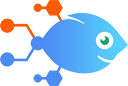Webhooks by Nekton integration with xMatters
Webhooks by Nekton integration with xMatters
How to Create events in xMatters from a webhook
Steps to automate
Use Nekton workflow automation service.Preparation
Create Nekton account. You can also use your existing Google account
to sign in.
Create automation
-
Click on the "Create new workflow" button, and then add "Automated step".
-
Set the step description to "Create events in xMatters from a webhook" and then click on "Automate".
-
Provide the necessary parameters and click on the "Test it" button to check your automation. If you had issues with it, you can click on "Automate" again to try a different one.
Create a schedule (optional)
If you want to run this automation on a schedule, click on the gear button on the workflow editor
screen
to configure it. For example, you can run this flow every hour or every day.
Automate xMatters integrations
xMatters actions
Nekton can use any feature that is available in xMatters API.
Using our advanced AI, you can easily create custom automations for xMatters.
Here are some typical actions you can do in your automated workflows.
 Create Event
Create Event
Creates an event in xMatters
 Notification Delivery
Notification Delivery
Triggers when a notification is successfully delivered to a device.
 Active Event
Active Event
 Notification Response
Notification Response
Triggers when a person responds to a notification.
About xMatters
xMatters industry-leading Digital Service Availability platform helps enterprises prevent, manage and resolve technology IT incidents.