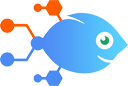Zendesk Sell integration with Clearbit
Zendesk Sell integration with Clearbit
How to Update new Zendesk Sell leads with personal and company data from Clearbit
Steps to automate
Use Nekton workflow automation service.Preparation
Create Nekton account. You can also use your existing Google account
to sign in.
Create automation
-
Click on the "Create new workflow" button, and then add "Automated step".
-
Set the step description to "Update new Zendesk Sell leads with personal and company data from Clearbit" and then click on "Automate".
-
Provide the necessary parameters and click on the "Test it" button to check your automation. If you had issues with it, you can click on "Automate" again to try a different one.
Create a schedule (optional)
If you want to run this automation on a schedule, click on the gear button on the workflow editor
screen
to configure it. For example, you can run this flow every hour or every day.
Automate Clearbit integrations
Clearbit actions
Nekton can use any feature that is available in Clearbit API.
Using our advanced AI, you can easily create custom automations for Clearbit.
Here are some typical actions you can do in your automated workflows.
 Find a Company by Domain
Find a Company by Domain
Finds a company by domain.
 Find Person And/Or Company
Find Person And/Or Company
Finds a person and their company by their email address. If the person is not found, company information only will be returned (if found).
 Find a Company's Domain by Name
Find a Company's Domain by Name
Finds a company's domain by name.
 Find Person
Find Person
Finds a person by email address.
About Clearbit
Clearbit is a data API that lets you enrich your person and company records with social, demographic, and firmographic data.