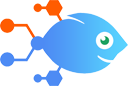Google Forms integration with CloudBlue Connect
Google Forms integration with CloudBlue Connect
How to Create purchase requests in CloudBlue Connect with updated Google Forms responses
Steps to automate
Use Nekton workflow automation service.Preparation
Create Nekton account. You can also use your existing Google account
to sign in.
Create automation
-
Click on the "Create new workflow" button, and then add "Automated step".
-
Set the step description to "Create purchase requests in CloudBlue Connect with updated Google Forms responses" and then click on "Automate".
-
Provide the necessary parameters and click on the "Test it" button to check your automation. If you had issues with it, you can click on "Automate" again to try a different one.
Create a schedule (optional)
If you want to run this automation on a schedule, click on the gear button on the workflow editor
screen
to configure it. For example, you can run this flow every hour or every day.
Automate CloudBlue Connect integrations
CloudBlue Connect actions
Nekton can use any feature that is available in CloudBlue Connect API.
Using our advanced AI, you can easily create custom automations for CloudBlue Connect.
Here are some typical actions you can do in your automated workflows.
 Approve Asset Request
Approve Asset Request
Vendors can use this action to approve a concrete request that is in status pending.
 Change Status of Listing Request
Change Status of Listing Request
Vendors and Distributors can use this action to change status Listing Requests.
 Confirm Asset Request
Confirm Asset Request
Vendors can use this action to confirm a concrete request that is in status revoking.
 Create Asset Cancel Request
Create Asset Cancel Request
Distributors can create cancel requests using this action, in order to cancel an asset.
 Create Asset Change Request (With Line Items Support)
Create Asset Change Request (With Line Items Support)
Allows the creation of a single request of type "change" on a existing asset in CloudBlue Connect. The asset identifier can be passed from previous steps of the Flow.
 Create Asset Purchase Request (With Line Items Support)
Create Asset Purchase Request (With Line Items Support)
Distributors can create purchase requests using this action, action has line items support to add multiple items or set multiple parameters of ordering type together with the request.
About CloudBlue Connect
CloudBlue Connect is a supply automation platform that manages your products and services, contracts, ordering and fulfillment, usage and subscriptions.