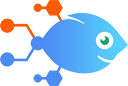Google Calendar integration with CM.com
Google Calendar integration with CM.com
How to Make CM.com calls when Google Calendar events are about to start
Steps to automate
Use Nekton workflow automation service.Preparation
Create Nekton account. You can also use your existing Google account
to sign in.
Create automation
-
Click on the "Create new workflow" button, and then add "Automated step".
-
Set the step description to "Make CM.com calls when Google Calendar events are about to start" and then click on "Automate".
-
Provide the necessary parameters and click on the "Test it" button to check your automation. If you had issues with it, you can click on "Automate" again to try a different one.
Create a schedule (optional)
If you want to run this automation on a schedule, click on the gear button on the workflow editor
screen
to configure it. For example, you can run this flow every hour or every day.
Automate CM.com integrations
The weather forecast generally comes in a different format each day. Don’t you think that’s pretty confusing? You just want to know the same facts every day, right? Wi...
CM.com actions
Nekton can use any feature that is available in CM.com API.
Using our advanced AI, you can easily create custom automations for CM.com.
Here are some typical actions you can do in your automated workflows.
 Send Text (SMS/Push) Message
Send Text (SMS/Push) Message
Sends an SMS or Push message to one or multiple people.
 Lookup or Validate Phone Number
Lookup or Validate Phone Number
Searches for information (like formatting options, number type or carrier) of a phone number.
 Send Voice (Text to Speech) Call
Send Voice (Text to Speech) Call
Sends a voice message to one or multiple people. The recipient will receive the message as a call.
About CM.com
CM is a mobile messaging, voice, authentication and payment platform that enables you to engage with your target audience by mobile communication.