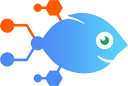Envoy for Desks integration with Google Calendar
Envoy for Desks integration with Google Calendar
How to Create detailed Google Calendar events for new reservations in Envoy for Desks
Steps to automate
Use Nekton workflow automation service.Preparation
Create Nekton account. You can also use your existing Google account
to sign in.
Create automation
-
Click on the "Create new workflow" button, and then add "Automated step".
-
Set the step description to "Create detailed Google Calendar events for new reservations in Envoy for Desks" and then click on "Automate".
-
Provide the necessary parameters and click on the "Test it" button to check your automation. If you had issues with it, you can click on "Automate" again to try a different one.
Create a schedule (optional)
If you want to run this automation on a schedule, click on the gear button on the workflow editor
screen
to configure it. For example, you can run this flow every hour or every day.
Automate Envoy for Desks integrations
Envoy for Desks actions
Nekton can use any feature that is available in Envoy for Desks API.
Using our advanced AI, you can easily create custom automations for Envoy for Desks.
Here are some typical actions you can do in your automated workflows.
 Cancel Reservation
Cancel Reservation
Cancel an upcoming desk reservation.
 Check Out Reservation
Check Out Reservation
End an active desk reservation.
 Find Reservations
Find Reservations
Find an existing reservation.
 Check-In Reservation
Check-In Reservation
Check in to an existing desk reservation.
 Create Reservation
Create Reservation
Books a desk for a user.
 Find or Create Reservation
Find or Create Reservation
Find an existing reservation.
About Envoy for Desks
Empower employees to reserve a desk to collaborate safely on-site.