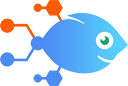Paystack integration with Paystack
Paystack integration with Paystack
How to Add new top-paying Paystack customers to spreadsheet rows in Google Sheets
Improve your customer relations by watching out for your top spenders and your most frequent customers. This Flow listens for when your customers spend up to a specified total - or when they make a certain number of transactions you define - and adds them to a new row in a Google Sheets spreadsheet.
Steps to automate
Use Nekton workflow automation service.Preparation
Create Nekton account. You can also use your existing Google account
to sign in.
Create automation
-
Click on the "Create new workflow" button, and then add "Automated step".
-
Set the step description to "Add new top-paying Paystack customers to spreadsheet rows in Google Sheets" and then click on "Automate".
-
Provide the necessary parameters and click on the "Test it" button to check your automation. If you had issues with it, you can click on "Automate" again to try a different one.
Create a schedule (optional)
If you want to run this automation on a schedule, click on the gear button on the workflow editor
screen
to configure it. For example, you can run this flow every hour or every day.
Automate Google Sheets integrations
Being able to collect, track, and analyze your data is essential for any business. Using Google Sheets with Nekton, you can automatically create and edit spreadsheets with data from other apps you use. Nekton can monitor changes in your Google Sheets and quickly share your important data with stakeholders. When you put Nekton to work with Google Sheets, you can connect Google Sheets to other apps, automating all of your spreadsheet tasks to save you time.
Improve your customer relations by watching out for your top spenders and your most frequent customers. This Flow listens for when your customers spend up to a specifi...
Easily streamline your contact management with this workflow that connects Gmail and Google Ads. Whenever a new labeled email is received in Gmail, it will automatical...
Stay updated on daily weather changes with this efficient workflow. Upon receiving today's forecast from Weather by Nekton, a new spreadsheet column with the relevant ...
Looking for a way to get raw data into an organized format? With this integration you can. After set up, Google Sheets spreadsheet rows will be generated from raw catc...
You can process accounting transactions even from within a spreadsheet. Once this integration is on, it will trigger with new spreadsheet row updates, optionally using...
Effortlessly track your PayPal sales in Google Sheets using this time-saving workflow. When a successful sale occurs in PayPal, multiple rows will be created in your G...
Effortlessly manage your Paperform submissions by automatically adding them to a Google Sheets spreadsheet with this seamless workflow. When a new form is submitted on...
When you have new info available in a spreadsheet, you may want to copy the details into another spreadsheet. This integration helps by automatically creating a row in...
Google Sheets actions
Nekton can use any feature that is available in Google Sheets API.
Using our advanced AI, you can easily create custom automations for Google Sheets.
Here are some typical actions you can do in your automated workflows.
 Create Spreadsheet Column
Create Spreadsheet Column
Create a new column in a specific spreadsheet.
 Create Multiple Spreadsheet Rows
Create Multiple Spreadsheet Rows
Create one or more new rows in a specific spreadsheet (with line item support).
 Create Spreadsheet
Create Spreadsheet
Create a blank spreadsheet or duplicate an existing spreadsheet. Optionally, provide headers.
 Delete Spreadsheet Row
Delete Spreadsheet Row
Deletes the content of a row in a specific spreadsheet. Deleted rows will appear as blank rows in your spreadsheet. Please use with caution.
 Update Spreadsheet Row
Update Spreadsheet Row
Update a row in a specific spreadsheet.
 App Extensions (Beta)
App Extensions (Beta)
Performs an API call using an App Extension (Beta) entry, which you can select or create, later within this Flow's setup. App Extensions (Beta) can be reused across multiple flows and are managed centrally through the App Extensions (Beta) builder.
About Google Sheets
Create, edit, and share spreadsheets wherever you are with Google Sheets, and get automated insights from your data.