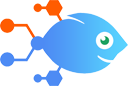Pensight integration with ActiveCampaign
Pensight integration with ActiveCampaign
How to Create/update ActiveCampaign contacts from new Pensight form responses
Steps to automate
Use Nekton workflow automation service.Preparation
Create Nekton account. You can also use your existing Google account
to sign in.
Create automation
-
Click on the "Create new workflow" button, and then add "Automated step".
-
Set the step description to "Create/update ActiveCampaign contacts from new Pensight form responses" and then click on "Automate".
-
Provide the necessary parameters and click on the "Test it" button to check your automation. If you had issues with it, you can click on "Automate" again to try a different one.
Create a schedule (optional)
If you want to run this automation on a schedule, click on the gear button on the workflow editor
screen
to configure it. For example, you can run this flow every hour or every day.
Automate Pensight integrations
Pensight actions
Nekton can use any feature that is available in Pensight API.
Using our advanced AI, you can easily create custom automations for Pensight.
Here are some typical actions you can do in your automated workflows.
 New Client Started Their First Order
New Client Started Their First Order
Triggers when a client starts (but not necessarily completes) their first order. Useful for collecting inbound leads.
 A User Submitted Form Result
A User Submitted Form Result
Triggers when a user submitted a form. Useful for inbound lead collection, i.e. sign up emails.
 Client Submitted an Order
Client Submitted an Order
Triggers when client submits a new order. Useful for post-checkout actions.
About Pensight
Pensight is a knowledge commerce platform for independent online educators