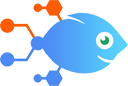OneDrive integration with Procore
OneDrive integration with Procore
How to Create documents in Procore from new files in OneDrive
Steps to automate
Use Nekton workflow automation service.Preparation
Create Nekton account. You can also use your existing Google account
to sign in.
Create automation
-
Click on the "Create new workflow" button, and then add "Automated step".
-
Set the step description to "Create documents in Procore from new files in OneDrive" and then click on "Automate".
-
Provide the necessary parameters and click on the "Test it" button to check your automation. If you had issues with it, you can click on "Automate" again to try a different one.
Create a schedule (optional)
If you want to run this automation on a schedule, click on the gear button on the workflow editor
screen
to configure it. For example, you can run this flow every hour or every day.
Automate Procore integrations
Procore actions
Nekton can use any feature that is available in Procore API.
Using our advanced AI, you can easily create custom automations for Procore.
Here are some typical actions you can do in your automated workflows.
 Create a Call Log
Create a Call Log
Creates a new call log.
 Create Company Contact
Create Company Contact
Creates a new company contact.
 Copy From Standard Cost Code List
Copy From Standard Cost Code List
Copies all standard cost codes to project cost code list.
 Create a Daily Construction Report Log
Create a Daily Construction Report Log
Creates a new daily construction report log.
 Create Document Folder
Create Document Folder
Creates a new document folder.
 Upload Photo
Upload Photo
Uploads a new photo.
About Procore
Procore is a construction project management platform built in the cloud.